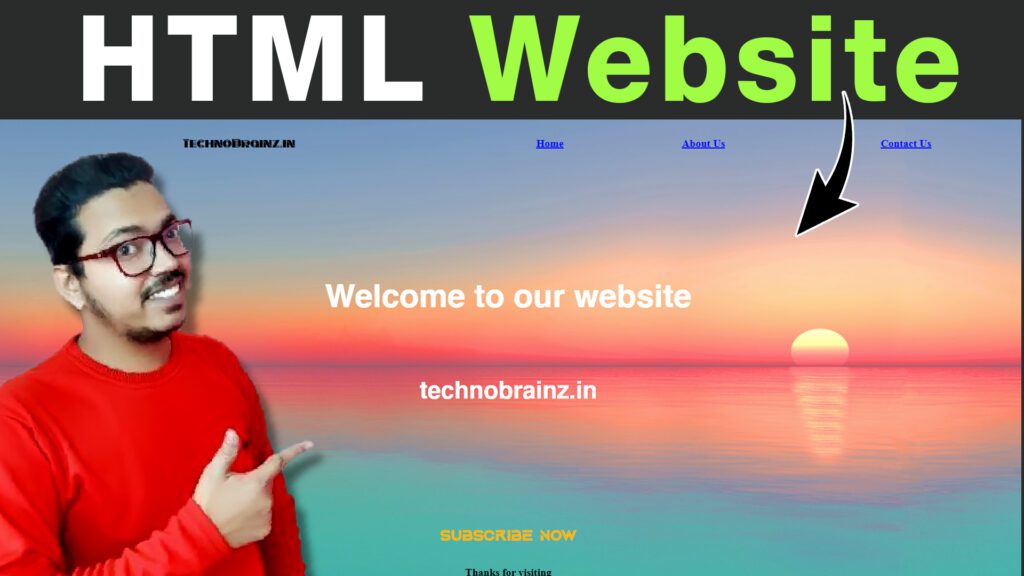How to create a website using HTML is not a big deal because it is very simple and easy. You can make HTML website using HTML on notepad. If you want to create an HTML website then we will teach you how to make it through simple steps. We will create a table in HTML to make layout adjustments so that we can design the website through our desired output.
Let’s create a file through the steps
Step 1: Creating the HTML file
Open up your computer’s plain text editor (Notepad) and create a new file. We suggest you to use Notepad (on Windows), TextEdit (on Mac) or some other simple text editor to do this such as Notepad++, VS Code etc.
Don’t use Wordpad or word to do it.
Step 2: Type HTML code
Start with the basic syntax of HTML and Relax your mind before coding, don’t be superfast or panic.
Step 3: Add Background Image
Add background image in the body tag using its background attribute.
Step 4: Create a table
Now, create a table according to the need of coulumns & rows to create the layout. Do colspan, rowspan where needed.
Step 5: Content Sattlement
When done with the layout, write your text in it and embed images/logos to your website wherever you want it.
Step 6: Make it Attractive
When all content is written then design it with the color, size and font style to make it attractive.
Here we create html website code document
<!DOCTYPE html>
<head>
<title>Document</title>
</head>
<body background="img/01.jpg">
<table border="0" width="100%" height="700px">
<!----Row1---->
<tr>
<th> <font face="Monoton"> TechnoBrainz.in </font> </th>
<th></th>
<th></th>
<th> <a href="#"> Home </a> </th>
<th> <a href="#"> About Us </a></th>
<th> <a href="#"> Contact Us </a></th>
</tr>
<!----Row2---->
<tr>
<th colspan="6">
<font color="white" face="Helvetica" size="5">
<h1> Welcome to our website </h1> <br>
<h2> technobrainz.in </h2>
</font>
</th>
</tr>
<!----Row3---->
<tr>
<th colspan="6">
<font size="5" color="orange" face="Aquire"> Subscribe Now </font>
</th>
</tr>
<!----Row4---->
<tr>
<th></th>
<th></th>
<th></th>
<th></th>
<th></th>
<th></th>
</tr>
<!----Row5---->
<tr>
<th colspan="6">
<font color="black" > Thanks for visiting </font>
</th>
</tr>
<!----Row6---->
<tr>
<th></th>
<th></th>
<th></th>
<th></th>
<th></th>
<th></th>
</tr>
</table>
</body>
</html>Output
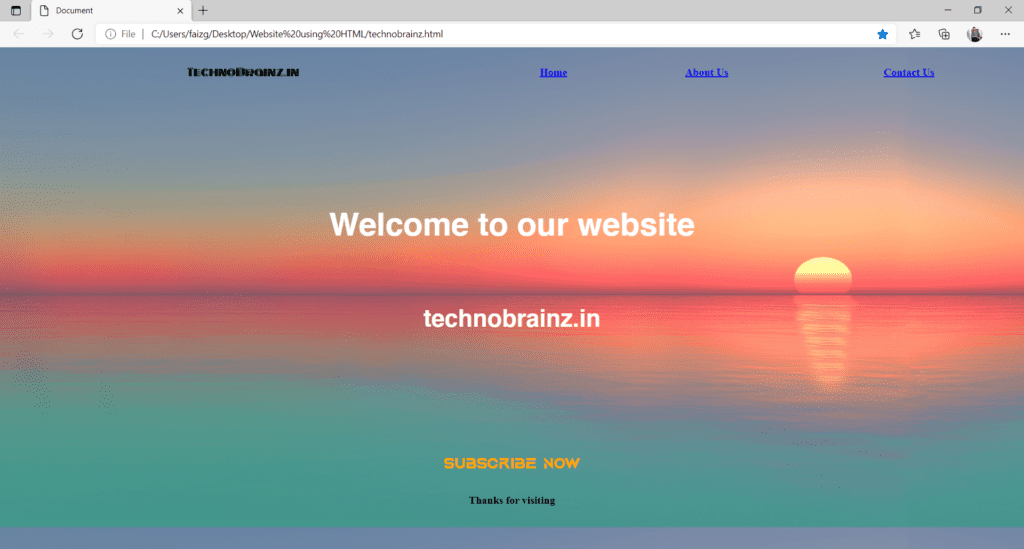
- In the first line, you will find the declaration of document type “” . It tells the web client that the document you are viewing has been created as an HTML5 document. It’s case-sensitive.
- The element serves as an element that contain tags which provide details about the document, for instance, tags define its title for the documents.
- The element contains all the document’s content (paragraphs links, images tables, and so on) which is rendered by the browser and then displayed before the end user.
- You’ll learn more about various HTML elements in very detail in the next blogs. In the meantime, focus on the fundamental outline of an HTML document.
- We used table to create the website design, and organized the data by your desired output
Note :
How to create a website using HTML in very easy steps by YouTube Video – Click here
How to make Registration form in HTML using table – Click here
Password – technobrainz